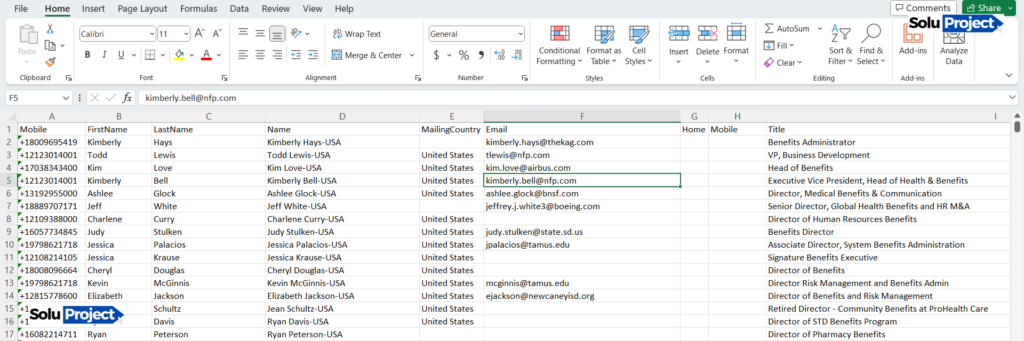
Let’s start learning Microsoft Excel for Beginners. Microsoft Excel is a powerful tool for organizing, analyzing, and presenting data in a structured and efficient manner. Whether you’re a student, professional, or simply someone looking to improve their data management skills, mastering Excel is essential in today’s digital age. This comprehensive tutorial aims to provide beginners with a solid foundation in Excel, covering essential concepts, functions, and techniques to kickstart their journey towards becoming proficient users.
Understanding the Excel Interface:
The first step in Microsoft Excel for Beginners is to familiarize yourself with its interface. Upon opening Excel, you’ll be greeted with a blank workbook consisting of rows, columns, and cells. The ribbon at the top contains various tabs, each containing commands related to different aspects of Excel, such as formatting, formulas, and data analysis. Take some time to explore the different tabs and familiarize yourself with their contents.
- Introduction to the Excel interface, including the ribbon, worksheet tabs, and cells.
- Navigating worksheets and workbooks.
- Understanding basic terminology such as rows, columns, and cells.
- Adding, deleting, and renaming worksheets.
- Managing multiple workbooks and using the Arrange Windows feature.
- Grouping worksheets for simultaneous editing and navigation.
Basic Data Entry and Formatting:
Once you’re comfortable with the interface, it’s time to start entering data into your worksheet. Simply click on a cell and begin typing to input data. You can move to adjacent cells using the arrow keys or by clicking on them with your mouse. Excel offers a range of formatting options to customize the appearance of your data, including font styles, sizes, colors, and alignments. Experiment with these formatting tools to make your spreadsheet visually appealing and easy to read.
- Entering data into cells, including numbers, text, dates, and formulas.
- Formatting cells for better readability, including font styles, sizes, and colors.
- Using formatting tools such as borders, shading, and alignment to organize data effectively.
Introduction to Formulas and Functions:
Formulas and functions are the heart of Microsoft Excel for Beginners, allowing you to perform calculations and manipulate data dynamically. A formula is an expression that performs a calculation, while a function is a predefined formula that simplifies common tasks. The most basic formula in Excel is the SUM function, which adds up the values in a range of cells. To use a function, simply type its name followed by the appropriate arguments in parentheses. For example, to sum the values in cells A1 to A10, you would enter “=SUM(A1:A10)” into a cell and press Enter.
Exploring Basic Functions:
In addition to the SUM function, Excel offers a wide range of built-in functions for various purposes. Some commonly used functions include:
- Introduction to basic arithmetic operations (addition, subtraction, multiplication, division).
- Exploring simple formulas such as SUM, AVERAGE, MAX, and MIN.
- AVERAGE: Calculates the average of a range of numbers.
- MAX: Returns the largest value in a range.
- MIN: Returns the smallest value in a range.
- COUNT: Counts the number of cells in a range that contain numbers. Experiment with these functions to perform basic calculations and gain a better understanding of how formulas and functions work in Excel.
- Understanding cell references (absolute, relative, mixed) and their significance in formulas.
Sorting and Filtering Data:
Excel provides powerful tools for sorting and filtering data to quickly analyze and extract relevant information. To sort data, select the range of cells you want to sort and navigate to the “Data” tab on the ribbon. From there, you can choose to sort by one or more columns in ascending or descending order. Filtering allows you to display only the data that meets specific criteria. Simply click the filter icon in the header of a column to apply a filter, then use the dropdown menu to select the desired criteria.
Creating Basic Charts and Graphs:
Charts and graphs are useful tools for visualizing data and identifying trends and patterns. Excel offers a variety of chart types, including bar charts, line graphs, and pie charts. To create a chart, select the data you want to visualize and click the “Insert” tab on the ribbon. From there, choose the desired chart type from the “Charts” group. Excel will automatically generate a chart based on your data, which you can further customize to suit your needs.
Conclusion of Microsoft Excel for Beginners:
Mastering Excel is a valuable skill that can benefit individuals in various personal and professional contexts. By following this tutorial Microsoft Excel for Beginners, all beginners can gain a solid understanding of essential Excel concepts and techniques, laying the groundwork for further exploration and proficiency. With practice and persistence, you’ll soon find yourself confidently navigating Excel’s features and harnessing its power to effectively manage and analyze data.
Go back to previous topics Learn Microsoft Excel: A Complete Tutorial for the Beginners, Intermediates and Experts
To get video training, visit Microsoft Excel official website Excel video training – Microsoft Support.