Excel Logical functions such as IF, AND, OR, and nested functions are powerful tools in Excel for performing complex calculations and decision-making based on specified conditions. Here’s an overview of each function and how they can be used:
- IF Function:
- The IF function evaluates a specified condition and returns one value if the condition is true and another value if it’s false.
- Syntax:
=IF(logical_test, [value_if_true], [value_if_false]) - Example:
=IF(E7 > 10, "Good Sales", "Average Sales")returns “Good Sales” if the value in cell E7 is greater than 10, otherwise returns “Average Sales“.
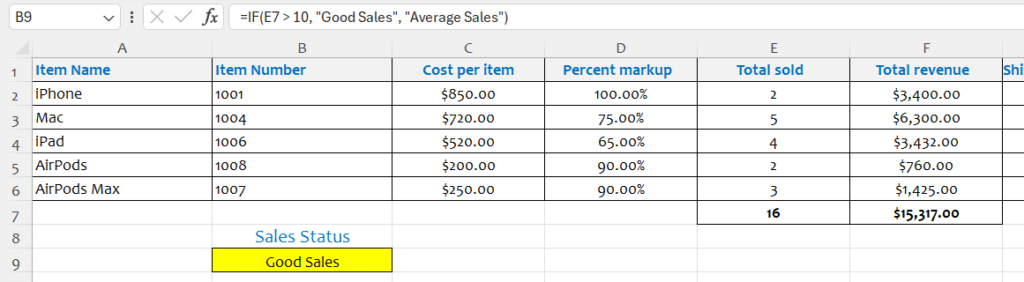
- AND Function:
- The AND function returns TRUE if all specified conditions are true and FALSE otherwise.
- Syntax:
=AND(condition1, [condition2], ...) - Example: =AND(E7 > 10, F7 > 10000) returns TRUE if both the value in cell E7 is greater than 10 and the value in cell F7 is less than 10000.
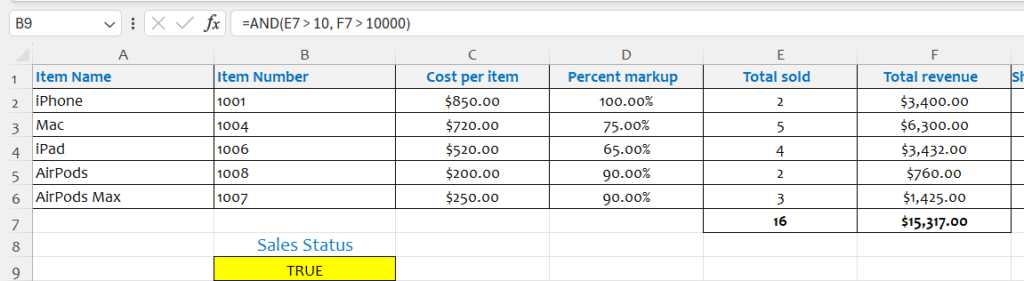
- IF AND Function / Nested Function:
- The IF AND is combination of IF and AND, this function returns TRUE if all specified conditions are true and FALSE otherwise.
- Syntax:
=IF(AND(condition1, [condition2], ...),[value_if_true], [value_if_false]) - Example:
=IF(AND(E7 > 10,F7>20000), "Good Sales", "Average Sales")returns “Good Sales” if both the value in cell E7 and F7 are greater than 10 and 20000, otherwise returns “Average Sales”.
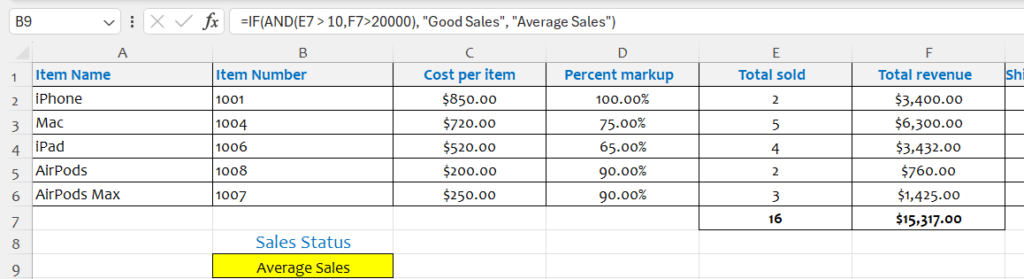
- OR Function:
- The OR function returns TRUE if at least one of the specified conditions is true and FALSE otherwise.
- Syntax:
=OR(condition1, [condition2], ...) - Example:
=OR(E7 > 10, F7 > 20000)returns TRUE if either the value in cell E7 is greater than 10 or the value in cell F7 is greater than 20000.
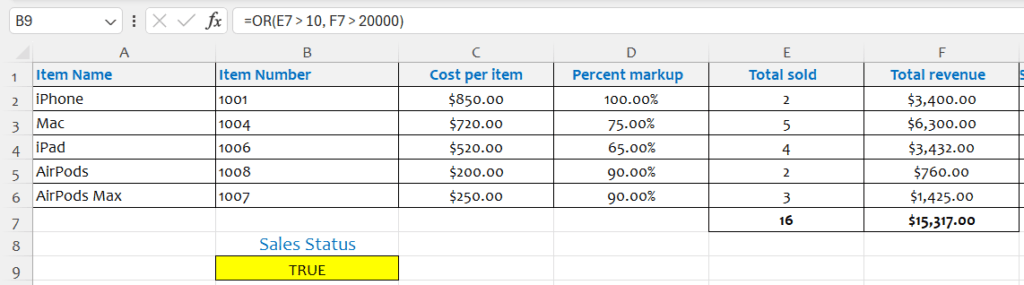
Using logical functions and nested functions, you can perform intricate calculations and decision-making processes in Excel. They are particularly useful in scenarios where you need to apply multiple conditions to determine the outcome of a calculation or analysis. By mastering these functions, you can create more dynamic and intelligent spreadsheets that respond to varying conditions and requirements.