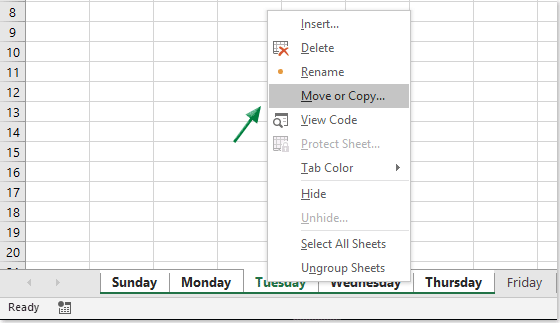
Managing multiple Excel workbooks in Excel involves navigating between them, arranging their windows for better visibility, and potentially copying or referencing data between them. Here’s how you can effectively manage multiple workbooks:
Navigating Between Workbooks:
- Using the Taskbar:
- If you have multiple Excel workbooks open, you can easily switch between them by clicking on their respective icons on the Windows Taskbar.
- Using the Window Menu:
- In Excel, go to the “View” tab.
- In the “Window” group, click on “Switch Windows.”
- Select the workbook you want to switch to from the dropdown menu.
- Using Keyboard Shortcuts:
- Press
Ctrl + F6to cycle through open workbooks.
- Press
Arranging Windows:
- Tile Windows:
- In Excel, go to the “View” tab.
- In the “Window” group, click on “Arrange All.”
- Choose “Tiled” to display all open workbook windows side by side.
- Cascade Windows:
- Follow the same steps as above, but choose “Cascade” instead of “Tiled.”
- This option arranges the workbook windows so that they overlap, with each window’s title bar visible.
- Arrange Manually:
- If you prefer a custom arrangement, you can manually resize and position workbook windows on the screen by dragging their title bars.
Copying or Referencing Data Between Workbooks:
- Copying and Pasting:
- Select the data you want to copy in one workbook.
- Press
Ctrl + Cto copy the selection. - Switch to the destination workbook.
- Click on the cell where you want to paste the data.
- Press
Ctrl + Vto paste the copied data.
- Referencing Data:
- You can reference data from one workbook to another by typing the equal sign (
=) followed by the cell reference or range from the source workbook. - For example, if you want to reference cell A1 from a workbook named “Source.xlsx,” you would type
='[Source.xlsx]Sheet1'!A1.
- You can reference data from one workbook to another by typing the equal sign (
By effectively navigating between workbooks and arranging their windows, you can streamline your workflow and efficiently work with multiple sets of data in Excel.